You can download the sample here: https://www.mesta-automation.com/Downloads/multithread.rar
With WPF it’s almost a must to use multiple threads to keep the User Interface responsive, and debugging them can be a problem when they are complex.
Usually i debug the background threads with the Console, while keeping the Main Window visible, like in the figure:
To activate the Console with WPF application you can use 2 ways (as said here):
- Right click on the project, “Properties”, “Application” tab, change “Output Type” to “Console Application”, and then it will also have a console.
- Using this class (i prefere this one):
[SuppressUnmanagedCodeSecurity]
public static class ConsoleManager
{
private const string Kernel32_DllName = "kernel32.dll";
[DllImport(Kernel32_DllName)]
private static extern bool AllocConsole();
[DllImport(Kernel32_DllName)]
private static extern bool FreeConsole();
[DllImport(Kernel32_DllName)]
private static extern IntPtr GetConsoleWindow();
[DllImport(Kernel32_DllName)]
private static extern int GetConsoleOutputCP();
public static bool HasConsole
{
get { return GetConsoleWindow() != IntPtr.Zero; }
}
/// <summary>
/// Creates a new console instance if the process is not attached to a console already.
/// </summary>
public static void Show()
{
//#if DEBUG
if (!HasConsole)
{
AllocConsole();
InvalidateOutAndError();
}
//#endif
}
/// <summary>
/// If the process has a console attached to it, it will be detached and no longer visible. Writing to the System.Console is still possible, but no output will be shown.
/// </summary>
public static void Hide()
{
//#if DEBUG
if (HasConsole)
{
SetOutAndErrorNull();
FreeConsole();
}
//#endif
}
public static void Toggle()
{
if (HasConsole)
{
Hide();
}
else
{
Show();
}
}
static void InvalidateOutAndError()
{
Type type = typeof(System.Console);
System.Reflection.FieldInfo _out = type.GetField("_out",
System.Reflection.BindingFlags.Static | System.Reflection.BindingFlags.NonPublic);
System.Reflection.FieldInfo _error = type.GetField("_error",
System.Reflection.BindingFlags.Static | System.Reflection.BindingFlags.NonPublic);
System.Reflection.MethodInfo _InitializeStdOutError = type.GetMethod("InitializeStdOutError",
System.Reflection.BindingFlags.Static | System.Reflection.BindingFlags.NonPublic);
Debug.Assert(_out != null);
Debug.Assert(_error != null);
Debug.Assert(_InitializeStdOutError != null);
_out.SetValue(null, null);
_error.SetValue(null, null);
_InitializeStdOutError.Invoke(null, new object[] { true });
}
static void SetOutAndErrorNull()
{
Console.SetOut(TextWriter.Null);
Console.SetError(TextWriter.Null);
}
}
The sample application shows how to:
- Create and start a thread
- Show the console and log the actions of the thread
- Check if the thread is alive or is ended
- Shutdown a thread gracefully from outside
- Joining a thread
- Throw an exception to a thread and handle it
You can download it here: https://www.mesta-automation.com/Downloads/multithread.rar
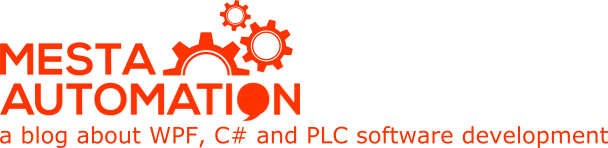 Mesta Automation A blog about WPF, C# and PLC software development
Mesta Automation A blog about WPF, C# and PLC software development

I was excited about finding this, but no console output is displayed when running in Visual Studio 2017.